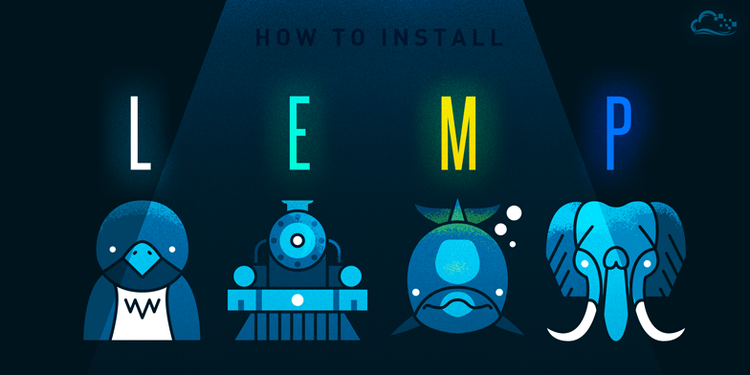
在学习了之前的一些关于Nginx相关的基础配置以及功能,下面我们就开始学习如何搭建LEMP以及Load-BalacningLEMP
L:LinuxE:Engine X –> NginxM:MariaDBP:PHP-FPM
在做LEMP之前,我们先要学习一下proxy模块的使用,方便我们对fastcgi的理解
注意:在做这次的实验之前,确保你的机器能够同时运行5台以上的虚拟机,否则后面的实验可能会做不了
实验拓扑图

虚拟机配置
|
|
物理机配置

Proxy模块各参数详解
1、proxy_pass URL;
|
|
2、proxy_set_header filed value;
|
|
3、proxy_hide_header field;
|
|

4、proxy_pass_header filed;
|
|

5、proxy_cache_path path [levels=levels] keys_zone=name:size [max_size=size];
|
|
6、proxy_cache zone | off;
|
|
7、proxy_cache_key string;
|
|
8、proxy_cache_valid [code …] time;
|
|
9、proxy_cache_use_stale error | timeout | invalid_header | updating | http_500 | http_502 | http_503 | http_504 | http_403 | http_404 | off …;
|
|
10、proxy_cache_methods GET | HEAD | POST …;
|
|
11、proxy_connect_timeout time;
|
|
12、proxy_send_timeout time;
|
|
实例
|
|

fastcgi各参数详解
1、fastcgi_pass address;
|
|
2、fastcgi_index name;
|
|
3、fastcgi_param parameter value [if_not_empty];
|
|
4、fastcgi_cache_path path [levels=levels] keys_zone=name:size [max_size=size];
|
|
5、fastcgi_cache zone | off;
|
|
6、fastcgi_cache_key string;
|
|
7、fastcgi_cache_min_uses number;
|
|
8、fastcgi_cache_valid [code …] time;
|
|
9、fastcgi_keep_conn on | off;
|
|
配置文件预览
|
|
效果演示
1.访问php页面自动代理至php-fpm处理:

2.访问php自带的测试页:

3.测试fastcgi缓存功能
- 未开启缓存功能 压测index.php:(5000访问,200并发,总耗时374.381ms)

- 开启缓存功能 压测index.php:(5000访问,200并发,总耗时45.795ms)

由此测试可见缓存的重要性
什么是负载均衡
网络负载均衡技术的大致原理是利用一定的分配策略将网络负载平衡地分摊到网络集群的各个工作单元上,使得单个重负负载任务能够分担到多个单元上并行处理,或者使得大量并发访问或者数据流量分担到多个单元上分别处理,从而减少用户的等待响应时间。
在实际应用中,负载均衡会根据网络的不同层次(一般按照OSI的七层参考模型)进行划分。现代的负载均衡技术主要实现和作用域网络的第四层(传输层)或第七层(应用层),完全独立于网络基础硬件设备,成为单独的技术设备。
Nginx服务器实现的负载均衡一般认为是七层负载均衡。

Nginx服务器负载均衡配置
理解了“负载均衡”的概念,就可以利用Nginx服务器实现负载均衡的配置了。Nginx服务器实现了静态的基于优先级的加权轮询(weighted round robin)算法,主要使用的配置是proxy_pass指令和upstream指令,这些内容实际上很容易理解,关键点在于Nginx服务器的配置灵活多样,如何在配置均衡负载的同时合理的融合其他功能,形成一套可以满足实际需求的配置方案。
upstream模块详解
1、upstream name { … }
|
|
2、server address [parameters];
|
|
address的表示格式
|
|
parameters的可用参数:
|
|
3、least_conn;
|
|
4、ip_hash;
|
|
5、hash key [consistent];
|
|
6、keepalive connections;
|
|
upstream配置实例
配置文件预览
|
|
效果演示

配置文件详解

Engine X (Nginx) 配置
1、安装Nginx
|
|
如果yum仓库中没有 nginx,需要到官方站点下载,并使用如下命令安装;或者编译安装,在之前的一章已经讲过了。
|
|
2、修改主配置文件,添加自定义日志格式
|
|
3、添加虚拟主机配置文件
|
|
4、创建配置文件中的目录以及主站html
|
|

php-fpm配置
1、安装php-fpm以及其他所需组件
|
|
2、编辑配置文件
|
|
3、创建用户以及所需目录以及主站index.php
|
|
4、启动php-fpm
|
|
MariaDB配置
1、安装maridb
|
|
2、编辑配置文件
|
|
3、启动mariadb
|
|
4、授权远程用户登陆数据库
|
|
配置phpMyAdmin
1、拷贝rpm包
|
|
2、解压缩并修改配置文件
php主机上进行的操作:
|
|
nginx主机上进行的操作:
|
|
3、开启nginx服务、打开网页进行测试即可,LEMP搭建完成/font>
|
|
配置文件预览
|
|
实例演示

目标:
|
|
实验拓扑结构:
|
|
Engine X (Nginx)
安装与配置
- 安装nginx
|
|
- 修改配置文件
|
|
- 创建所需目录以及主站文件
|
|
- 启动nginx服务,打开浏览器验证
|
|
AP –> apache + php
安装与配置
- 安装
|
|
- 创建index.html和index.php
|
|
拷贝WordPress以及phpMyAdmin
- 拷贝wordpress以及pma到http服务器的DocumentRoot目录下
|
|
- 解压缩wordpress以及pma
|
|
- 启动http服务并测试
|
|
MariaDB
安装与配置
- 安装
|
|
- 配置
|
|
- 创建WordPress所需的数据库及用户,并授权远程连接权限
|
|
- 在ap服务器上修改pma以及wordpress的数据库配置
|
|
拷贝ap上pma和wordpress到nginx的网站root目录下
- ap操作:
|
|
- nginx操作:
|
|
测试
打开网页输入网址即可测试
增加https功能
自建CA并自签nginx证书
- 自建CA
|
|
- 生成ssl签署请求,并让CA签署
|
|
编辑nginx配置文件,开启ssl功能
|
|
拷贝CA公钥到MBP,导入浏览器中,验证
|
|
到此Nginx的相关知识与实践实验就结束啦
本文出自Maxie’s Notes博客,转载请务必保留此出处。

